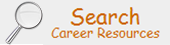Find Employers by
Accessing and Navigating CareerShift
While we encourage you to check out the many features of CareerShift, the following directions are for searching the CareerShift Employer database - a large, up-to-date database of national and international organizations!
- Enter CareerShift using the "Member Login" found in the upper, right-hand corner of the webpage or register by using the “Sign Up Now” button and entering your First Name, Last Name, and Email Address, password, and security question and then clicking "Sign Up".
- Note: Only email addresses @mail.buffalostate.edu, @buffalostate.edu, and @alumni.buffalostate.edu are acceptable for use in CareerShift.
- Complete the on-screen form by confirming your email address, entering a password, answering a security question, and agreeing to the user terms. Click "Next".
- Respond to the group questions regarding status and major. Click "Submit". You now have an account and are logged into CareerShift.
- Click on "Companies" under the dashboard and click "Search" under the submenu to do a search for organizations.
- There are five main categories for searching: Keyword/Description, Company Name/Web Domain, Industry, Area, and Size.
- Within "Industry," select an industrial category (e.g. Finance) below the industrial title.
- If you do not find a specific industry, search by "Keyword/Description" (e.g. textiles, theatre).
- In the section for "Location/Area Criteria", select any country, State/Province, Postal Zip Code and Radius, and/or City/Metro Region of interest.
- Enter any Keywords/Description (optional) to further narrow your search.
- Use "Company Name/Web Domain" to find more specific information about a particular organization and use "Company Size" if you wish to restrict results by the size of an organization.
- Click on "Search". If your search result is empty, modify your search criteria by returning to and modifying your chosen industry, area, and/or other search criteria.
- For detailed organizational information click on an organization's name.
- In addition to information about the organization, you will also get links to key people and jobs at the organization.
- Searches and corresponding information can be saved to your personal folders and exported.
- Searching the "Contacts" section of your dashboard will enable you to not only save contact information to your folders, but also export to .csv up to 100 contacts per day.
- Look for other CareerShift features like finding employer contacts by their alumni status; finding job opportunities by employer, geographic area, or keyword; and engaging in job search campaigns with online or printed applications.
- Call or stop in to the Career and Professional Education Center if you need assistance.